The Sonocaddie V500 seemingly has all the features a user would want in a golf GPS device: a bright color screen, both graphic and satellite overhead hole maps, video flyovers, and the ability to track all of the basic statistics. For the most part, these come together pretty well in a nice lightweight package.
But the V500 falls short of being an elite device because of some extremely awkward design/interface elements, a shortage of pre-mapped target points, some occasional bugginess where the device would entirely freeze up, and the worst course coverage we have seen. Note that we only count a course as “covered” if a course map taking advantage of the V500’s full set of features (including satellite images and video flyovers) is available. This is a bit stringent, but what’s the point of buying a device with cool features if none of them work on the courses you play?
It’s not beyond hope, but the best analogy for the Sonocadde V500 is probably a 4 foot putt with a sharp side-hill break on a slick green – there’s still some work to do.
Pros:
- Overhead map (both graphic and satellite) of each hole
- Bright color screen
- Slim and relatively lightweight
- Scorecard and statistics tracking
Cons:
- Abysmal course coverage
- No ability to zoom in on the hole and no dedicated green view
- Poor video flyover quality and inconsistent satellite image quality
- Usability could be improved
Retail price: $399.00
Three year total cost: $428.95
Availability: Discontinued. No replacement hardware. Sonocaddie appears to be shifting its business model to mobile apps.
SETUP
The Good: The V500 Quick Start Guide provides well-written detailed instructions and screenshots that walk the user through the set-up process.
The Bad: The Sonocaddie requires users to register before using their V500 for the first time, so don’t expect to be able to open the box in the course parking lot and begin using it immediately. Users also need to download a V500 driver during the setup, which adds to the process a bit. Text entry on the V500’s touch screen is painful. There is no support for Mac users – for shame!
Details:
- Required Steps. The Sonocaddie V500 requires a setup process similar to those for most other devices, involving:
- registering on their web site to create an account;
- installing PC drivers for the V500 on a PC;
- entering a password for their account on the device;
- searching for desired golf courses on the V500 to download satellite images and video flyovers;
- downloading selected courses to the V500.
- Time Required for Setup. The entire process takes a minimum of 15 minutes – 10 minutes to download and install the necessary software and another 5 minutes to download a single course. Obviously it will take longer if you are downloading multiple courses. Note that the Sonocaddie V500 is unique in that the interface for searching for courses and selecting them for download is all on the device itself – the PC basically just acts as a conduit for an internet connection. We found this to be sub-optimal – entering the characters for your username and password on the V500’s touchscreen took forever.
What’s in the Box: The Sonocaddie V500 comes with the accessories listed below. Consumers should note that the device requires Windows XP/Vista/Windows 7 and is not supported on the Mac.
- Belt clip
- Protective carry pouch
- Mini USB cable
- AC charger adaptor
- User’s Guide
- Rechargeable battery
COURSE AVAILABILITY
Critical Golf Test: The Sonocaddie V500 finished in the basement of our course coverage analysis with few tested courses offering advanced satellite imagery and video flyovers. We note that, as with all high-end devices, we base our coverage rating on the number of courses that are mapped for the device’s most advanced feature set – mere coverage of basic distances to the front, middle and back of the green doesn’t count (if that’s all you want, you can get it in a much lower-priced device). With coverage this poor, we aren’t even going to bother discussing the breakdown by course type or geography.
Manufacturer’s Claims: Sonocaddie claims to have 16,000 North American courses available in its database, which places it average against its competitors (no claims are made for a worldwide figure). This number seems to include any course for which Sonocaddie provides basic distances, so it’s probably not a relevant data point for determining the likelihood that a given course will have both satellite maps and video flyovers.
EASE OF USE
The Good: The device hardware is fine, and the interface allows users to quickly access different menu items and settings. We liked having dedicated buttons on the front of the device to quickly advance or go back to different holes.
The Bad: The touchscreen leaves a bit to be desired both in the ability to pinpoint targets on the hole and the way in which scrolling is implemented. It’s perfectly functional, but if you’re used to the slick iPhone touchscreen, you will have to seriously re-adjust your expectations. The interface includes lots of buttons that aren’t completely intuitive – for example, on the main menu, there are buttons for “MyCourse,” “Preloaded Course,” and “Search” – we’ve spent a fair amount of time with the device and with the manual, and we’re not completely sure why they need 3 buttons for that (see below). Another complaint is that once you are deep within searching for a course (identifying the country, state, city, et al) or have actually gone into a course, there’s no easy way to get back to the main menu – we counted an instance where we had to hit the “back” button 6 times.
We also experienced some bugginess, with the device freezing on us a few times during different test rounds. We were usually able to just power the V500 off and then back on to restore functionality, but one time we actually had to remove the battery and put it back in. In all cases, we lost the ability to pick up where we left off and continue scoring the round.
Details:
- Buttons. The Sonocaddie V500 has four buttons: power, lock screen, and right/left keys for hole selection. We like the simplicity of the “lock screen” – since it sits on the side of the device, right where your grip falls, it’s easy to click the button on and off to keep the touchscreen from being activated when the device is in your pocket.
- Screen. The 3” color screen is extremely bright and clear, and hole graphics and text are easy to read on a sunny day. As with many devices, however, the satellite images can be extremely difficult to see in the brightest light.
- Form Factor. The Sonocaddie V500 is about average versus the competition in both size and weight, and is reasonably comfortable to keep in a pocket during play. We were not big fans of the way that the belt clip holder always protrudes from the back of the device – for those of us who just slip the device in and out of our pockets, it would have been nice to be able to remove the protruding piece. The device also feels a bit “plasticky” – it’s nice that it’s light, but it doesn’t feel very solid.
- Starting a Round. To begin play, users can search for the relevant course one of three ways: (a) looking in the “MyCourse” folder, where downloaded courses (featuring satellite images and video flyovers) are stored alphabetically, (b) looking in the “Search” folder, where preloaded courses (but NOT downloaded courses) can be searched by proximity to current location or alphabetically, or (c) looking in the “Preloaded Course” folder, where preloaded courses are listed alphabetically. We may be missing some kind of nuance, but the “Search” and “Preloaded Course” folders seem to be redundant. Once the course is selected, users then choose the hole on which to begin play – this was a nice touch for those occasions where you’re playing just the back nine or in a shotgun tournament.
COURSE DETAIL AND MAPPING
The Good: The overhead hole graphics provide a great overview of the hole and show well in all lighting conditions. The Sonocaddie V500 provides an easy interface to add and save 10 targets on any hole.
The Bad: The perspective for the overhead hole maps is looking at the hole from above and at an angle, instead of directly above. This gives the sense that the hole looks a bit “squished” on the screen. There is no ability to zoom in or out on the overhead images. Distances to the green are limited to the front, middle and back points as viewed from the tee box (you cannot touch on a specific part of the green to estimate the distance to the actual flagstick). Users can’t see the par for the hole in any of the hole views – instead, they have to go to the scorecard.
Details:
- Views. All courses come with an overhead graphic view of the hole, and users can pay an additional fee to download satellite images and video flyovers for courses. Players can quickly alternate between the different hole views, including an overhead graphic view of the hole, a satellite image of the hole, and a video flyover of the satellite image of the hole. All views appear at a slight “angle” instead of from directly above the hole, which some of our reviewers found distracting.
In both graphic and satellite image hole views, users have the ability to touch any point on the hole to receive distances both to that point and from that point to the middle of the green. Unfortunately, there is no ability to zoom in on the hole. Not only that, there is no dedicated map of the green (and thus no ability to find the distance to a specific point on the green). The result is that it is difficult to pinpoint locations at the level of accuracy that other devices provide. In addition, you can’t drag the crosshair on the screen – instead, you need to re-touch the screen at the new point. This means if you are trying to plan for a certain distance, you have to repeatedly touch the screen, remove your finger to see if you have pinpointed the correct spot, then retouch.
Both the graphic hole view and the satellite hole view display the hole number, satellite signal strength (showing the number of satellites being received), battery life, and current time. There is no indication of par or hole handicap.- Graphic hole view. The overhead graphic map of the hole provides excellent context on the shape of the hole and where the relevant hazards lie. The Sonocaddie V500 pre-maps distances to certain targets, and uses icons to make it clear what kind of target, and which side of the target, is being identified. For example, for bunkers, the V500 not only has the picture of the bunker, but also a little icon that looks like a bunker with a dot on either the bottom of the icon or the top of the icon to indicate if the displayed distance is to reach the bunker or to carry it. One oddity that results from this system is that the icon can sometimes be as big as the picture of the target itself. The Sonocaddie enables those who find this extremely bothersome to remove the icons from the displayed view, but the pre-mapped distances associated with those icons will also be removed.
- Satellite hole view. The satellite hole view provides the same view as the graphic hole view, but instead of a drawn picture, it displays an overhead satellite photograph. As previously mentioned, the satellite images can be extremely washed out and difficult to see in direct sunlight, so on the brightest days players may find the graphic hole view to be much more useful. The Sonocaddie V500 overlays the icons and pre-mapped distances found in the graphic hole view on top of the satellite photo. As with the graphic hole view, users can elect to remove the icons, but the pre-mapped distances will also be removed.
- Video flyover. The video flyover is a 5 second overview of the course. Unfortunately, the implementation of the flyovers is extremely raw – it feels like a 4th grader used stop-motion photography of about 4 images to create the “video.” The choppiness of the animation really makes the feature all but useless. The flyovers weren’t particularly centered on the desired path to play the hole, and often ended some distance from the center of the green. The V500 doesn’t deal well with areas at the boundaries of the course, and will render them as blanks on the screen, or simply crop the video flyover at the edges of the course, which makes for an odd experience. Overall we found the video flyover to be a poor implementation of what could be a useful feature – see, for example, the beautiful flyovers available on the Callaway uPro.
- Hole Information. The hole number is displayed on all views, but neither the par (ugh!) nor course handicap is shown. The par for each hole is shown only on the scorecard, and hole handicap is not available at all.
- Custom Mapping. The Sonocaddie V500 allows users to mark additional targets during play, though the interface could be better organized to allow for adjusting the order that targets will appear on the display. And while Sonocaddie is enamored with cute little icons of the various targets that you can add (bunkers, creeks, trees, et al), these pictures can quickly clutter the screen.
FEATURES
The Good: The good news is that there is a wide variety of available features, including a scorecard and statistical tracking.
The Bad: The bad news is that the implementation of the features is uneven – nothing tragically bad, but there is room for improvement on a number of fronts.
Details:
- Shot Tracking. The Sonocaddie V500 allows the user to easily determine the distances of shots as well as track shot locations.
- Auto Track. The V500’s “auto track” feature will record the path the user walks during the round – the device will record the user’s position every minute or so, and then plots the points on the hole. At the end of the round, you can review each hole to see exactly where you traipsed, and combine it with the “shot track” feature to show the location of each shot during your round. It’s not perfect (sometimes it overlays some points that don’t seem correct, often with respect to where you walked on your way to the next hole), but it’s a neat way to remember the round.
- Score and Statistics. The Sonocaddie V500 has two settings for scoring and statistics – “Normal”, which only shows par and your score, and “Pro”, which allows you to also enter putts, fairways hit and whether you were in a greenside bunker. While it is easy to enter your score for a hole, you need to press an additional button to be taken to a screen to enter the additional statistics. Note that scorecards are not available for all mapped courses.
If “Pro” mode is selected, users can quickly access an analysis of their round which displays Sonocaddie’s calculations of GIR, sand save percentage, putts per hole, and the percentage of holes with par, birdie, eagle, etc. - Auto-Advance. The Sonocaddie V500 can be set to auto-advance between holes, or users can select to manually advance using the buttons on the front of the device. The auto-advance does not prompt users to enter their score, so we were often left backtracking to the previous hole, entering our score and statistics, then advancing back to our current hole.
- Preferences. The Sonocaddie V500 allows the user to modify a number of preferences, ranging from color palette to backlight time and brightness level, although the button combinations necessary to effect these changes during a round will likely deter the average user from doing so.
Suggestion Box: The Sonocaddie V500’s statistical analysis backs-in to whether you hit a green-in-regulation (GIR) based on the user’s number of putts and score, so on occasion their calculation can be incorrect. How can this be so? On a par 4, you could hit the green on your second shot, putt off the green, and then chip it in. The V500 will see a par and only 1 putt, so it will assume that you missed the green and got up and down. Sure, it’s a rare occurrence, but why not just have a “yes/no” entry for GIR? Also, when you are entering your scores/statistics, the V500 will always take you to the page showing the scores for the front 9 holes first – so when you’re on the back 9, you always have to hit the “scroll down” button to enter your scores. Trust us, it gets tiresome.
In addition, you can’t advance to a view of the next hole after entering your score – you have to hit “back” to get to the hole you just scored, and then advance to the new hole.
For more details, check out the Critical Golf comparison of golf GPS features across all devices tested.
ACCURACY
Device Accuracy: The Sonocaddie V500 indicates how many satellite signals are picked up at any given time, which in turn gives users guidance on accuracy of the distance readings. We found the device to be as accurate as any tested.
Mapping Accuracy: We experienced an instance on a course that had been redesigned where the graphic view was outdated, but the satellite view was correct. Of course, this means that the icons of pre-mapped targets were also incorrect, and when they were overlaid on the satellite view, it became a bit comical (a tree icon in the middle of a busy road!). This doesn’t exactly give us the utmost confidence in the quality control of the maps.
When the V500 was less than five yards from a target, it would no longer provide a distance reading to that target. This seems perfectly reasonable given the standard margin for error of golf GPS devices of approximately 3-4 yards.
When a user selects a point with the touchscreen, the device will indicate the distance to the desired point and from that point to the middle of the green. In order to do so, it will draws a line on the map from the device’s currently location to the desired point and another line to the center of the green – but an annoying bug is that the line to the “center of the green” is often drawn to some random point near the top of the screen. The displayed distance is actually correct, but to many, may not inspire confidence in the device.
COST/VALUE
Retail Price: The Sonocaddie V500 retails for $399.00, one of the higher price points for a golf GPS device.
Fees for Access to Course Database: Users can choose between three types of registration:
- Free, which limits use to color course layouts only (no satellite imagery or video flyovers) countrywide; the warranty for the device if you purchase this level is only three months
- $29.95 one-time fee for unlimited color course layouts worldwide and 15 worldwide courses with color course layouts, satellite imagery and video flyovers; the warranty is extended to one year, or
- $49.95 one-time fee for unlimited color course layouts worldwide and 100 worldwide courses with color course layouts, satellite imagery and video flyovers; the warranty is also one year.
Three-Year Total Cost of Ownership: Our calculation of the cost to the user over three years for the Sonocaddie V500 is $428.95, which puts it slightly above average in our cost comparison of GPS devices. The fees to access satellite imagery and video flyovers for 15 courses add to the retail price for the unit itself.
Value: While the Sonocaddie V500 has a lower three-year total cost of ownership than some of the devices with the highest yearly fees, it is starting to compete with devices that don’t charge for the additional “premium” features on the device. The device itself has mapping issues and lacks enough pre-mapped points to make it as useful as we would like. We didn’t see much value in the additional $29.95 for satellite images and video flyovers. While it has all the features, the poor implementation gives it a lower value.
Updated (course coverage): March 2013


Down Loaded to my Droid. Graphics are great. Yardage has been totally inaccurate on the only two golf courses I have used it on. Glen Lakes, and Soldiers Creek, Alabama.