Celestron is a company best known for its telescopes, binoculars and microscopes. We’re not sure what led it into the golf GPS world, but they’ve entered the market with the Celestron CoursePro Elite and its less fully-featured sister product, the CoursePro.
The CoursePro Elite is a relatively basic device that provides distances to the front, middle and back of the green. Celestron’s course maps do not come with yardages to hazards and layup targets. Users have the option of customizing the course maps on their own and adding up to six additional hazards or targets per hole. Basic shot tracking and keeping score (but not statistics) for a single player are available on the device, which would have been pretty fancy about three or four years ago, but is now almost obligatory on all but the simplest devices.
What left us scratching our collective heads was why such simple functionality had to come in such a large package. The CoursePro Elite is as bulky as some of the most full featured devices on the market (although it is not particularly heavy).
One shining light of the Celestron CoursePro Elite is that it can display twelve different languages (English, Spanish, French, German, Italian, Traditional Chinese, Simplified Chinese, Japanese, Korean, Russian, Swedish and Czech), so it may be quite useful to players for whom English is not their first language.
We were left with the impression that the CoursePro Elite is a bit of a “tweener” – not cheap or compact enough to impress as a downmarket device, and while it has some helpful features, it doesn’t have enough of them to join the big boys at higher price points.
Pros:
- Large bright screen
- Automatically starts and displays a round timer on how long you’ve been playing
- Able to display twelve different languages
Cons:
- Big and bulky
- Course availability trails the competition
- Short battery life
- We encountered an unfortunate course mapping error
Retail price: $149.95
Three year price: $182.84
Availability: Discontinued. No replacement product.
SETUP/SYNCING
The Good:
- The full user’s manual is detailed and helpful.
The Bad:
- The full user’s manual is not included in the box. The “manual” included in the box is only a quick start guide (we had to do our own web search to discover that the full user’s manual is available from Celestron’s web site).
- We encountered a software glitch that made the course download process puzzling (see below).
- Not supported for the Mac.
Details:
- Required Steps: The CoursePro Elite requires a setup process similar to those for most other devices, involving:
- going to Celestron’s web site from a PC (there is no support for Macs…kiss that 10% of the market good-bye…why a golf GPS manufacturer would choose to do this in such a competitive market we simply can’t explain) to download the Course Map Manager software and drivers for the device;
- registering on Celestron’s web site to create an account;
- searching for desired golf courses through the web site and downloading them to your PC; and
- using the Course Map Manager software to transfer the courses from the PC to the device.
- Time Required for Setup: The entire process took about 20 minutes to download the first batch of courses (the device comes with five free course downloads). It shouldn’t have taken that long, but after downloading the course maps to the PC, we couldn’t determine how to move them to the device. The “manual” included in the box is more of a quick start guide, and didn’t explain how to do it. We then went online to Celestron’s web site, where their instructions told us that “[a]fter downloading the courses, return to CoursePro Map Manager Software to install them on your CoursePro device.” We looked at the software, but there wasn’t any intuitive process. We finally searched on the web and found a more complete manual (we highly recommend that everyone go here to download this manual), which told us to select “ADD COURSE”, then “OPEN” on the CoursePro Map Manager software. Interestingly, we couldn’t find an OPEN button where it was pictured in the manual, but there was a partial outline of a box where the button was supposed to be. We clicked on the “box” and everything fell in to place from there on. We’re not sure if it was just a glitch with our PC (a standard Dell laptop), but it was somewhat disconcerting.
Suggestion Box: The input jack on the CoursePro Elite for the USB/mini cable is on the back of device – so when the cable is connected, you cannot lay the device flat on its back. We would prefer to see the input jack on the bottom of the device, similar to the way that smartphones and other golf GPS devices are designed.
What’s in the Box: The Celestron CoursePro Elite comes with the accessories listed below. Five (5) free course downloads from the Celestron web site are also included. Consumers should note that the device requires Windows XP/Vista/Windows 7 and is not supported on the Mac.
- USB cable (USB to mini)
- Rechargeable lithium ion battery (installed in the device and not removable)
- Wall charger
- Quick Start Guide
- Belt clip
- Soft case
COURSE AVAILABILITY
Critical Golf Test: The Celestron CoursePro Elite fell toward the back of the pack in our test of availability of golf courses, with 79% coverage, which was particularly disappointing since the device only provides basic front/middle/back data – competing devices that are limited to front/middle/back data generally scored in the mid-90s and above. Coverage both by type of course and geography was generally evenly dispersed, although the course database was particularly weak in the “Best New” course category.
Manufacturer’s Claims: Celestron claims to have 22,000 courses in its database. A sizeable number, but it still leaves the CoursePro Elite trailing the bulk of the competition.
EASE OF USE
The Good:
- Mostly intuitive user interface
- Color screen is bright and clear in all lighting conditions
The Bad:
- It’s monstrously large for a device that comes with only basic yardages (users do have the ability to mark hazards or layup distances on their own)
- The left and right buttons on the five-way navigational joystick are tough to push down, occasionally necessitating some frantic poking and prodding before they will register
- Battery life was short – we weren’t able to make it through two full rounds
Details:
- Buttons. The Celestron CoursePro Elite features a five-way navigational button flanked by two dedicated buttons – one for power/menu, and the other, which has a picture of a book on it, for “page.” We have no idea why it’s called a “page” button – it doesn’t really page down in menus so far as we could tell.
- Screen. The color screen is bright, and we had no problem viewing it in bright conditions. At 2.2″ diagonal, the screen is relatively large – truthfully, considering that it only needs to show 3 textual distances, it’s bigger than it needs to be.
- Form Factor. The dimensions of the CoursePro Elite, a whopping 2.30 x 4.6 x 1, also make it one of the largest devices we’ve encountered. On a positive note, it only weighs 3.5 ounces, making it one of the lighter devices that we’ve tested. Strangely, Celestron actually lists the device at 6 ounces in its manual. Perhaps someone’s thumb was on the scale…
- Starting a Round. Powering up the CoursePro Elite requires holding the “power/menu” button for at least three seconds. The device will try to acquire satellite coverage, after which it will bring up the main menu. If the user selects “Play Golf,” the CoursePro Elite will try to automatically locate a nearby course. If the device can’t find one, the user can manually select a course. Once a course is selected, the CoursePro Elite defaults to displaying the first hole of the course – if you are playing just the back nine or in a shotgun start, you have to manually press the directional key buttons to advance to the relevant starting hole.
- Battery Life. Battery life wasn’t the CoursePro Elite’s strong suit – Celestron estimates 8-10 hours of usage per charge, and our experience was that it was on the shorter side of the range, as we didn’t make it through our second round. The battery meter seemed to be a bit quirky, as in the span of just 30 minutes it went from showing two out of the three bars of battery life still available to completely running out of juice. The device enables power conservation through adjustable times before the backlighting goes off and before the unit automatically powers down.
Suggestion Box: The hook for the belt clip protrudes from the back of the device, making it a bit bulkier if you keep it in your pocket. It looks like it can be removed with a Phillips-head screwdriver, but that seems like unnecessary work. We would prefer if the hook was not attached by default.
For more details, check out the Critical Golf comparison of ease of use.
COURSE DETAIL AND MAPPING
The Good: Users can customize course maps, adding up to six of their own hazards/layup targets per hole. Heck, users can actually map a course on their own (and relatively easily at that).
The Bad: If you want hazard or layup yardages, you HAVE to mark them yourself – the course maps only come with distances to the front/middle/back of the green.
Details:
- Views. The Celestron CoursePro Elite comes with two views – the default “green view” that shows distances to the front/middle/back of the green, and a “hole view” that shows distances to custom-marked hazards as well as the front/middle/back of the green.
- Green view – Shows the distance to the front/middle/back of the green. There’s also a drawing of a green, but it’s just for decoration, as the identical image is presented on every hole. The green view indicates the hole number, par for the hole, has a clock, and in our favorite innovation on this device, also displays a round timer that shows the elapsed time since you started the round.
- Hole view – Shows the distance to the front/middle/back of the green, as well as the yardage to up to six hazards that the user has custom mapped. There’s also a drawing of a green, but as with the green view, you’ll see the exact same image for every hole. The hole view displays the hole number and the par for the hole.
- Hole Information. As mentioned above, the hole number and par are visible on the “green view” screen. Hole handicap is not available.
- Custom Mapping. Users can add up to six custom hazards or layup points on each hole. Custom mapping isn’t rocket science, but it can only be done while on the course. The user walks to the point that he/she wants to mark, then goes to the “hole view” screen and hits the “page” button to select “edit.” The device then overlays 18 quadrants on the hole view. The user uses the five-way navigation button to move to whichever of the 18 quadrants suits the relative position of the hazard or layup point. Clicking on the quadrant brings up a screen showing 15 different hazard icons (bunker back, bunker front, water back, water front, layup point, rock, dogleg right, dogleg left, second green front, second green back, stream, OB, hill, trap, and tree) – click on the appropriate icon, and voila, you’re done. The same process can be used to create a course from scratch.
FEATURES
The Good:
- We love the round timer! Now you can know EXACTLY how slow those wahoos in front of you are playing without even having to do any math in your head!
- Basic score keeping and shot distance functionality is available
- The device will display 12 different languages
The Bad: Missing lots of simple things, such as auto-advancing between holes.
Details:
- Shot Tracking. The Celestron CoursePro Elite has a simple interface for tracking the distance of a shot. Unfortunately, the device does not save these distances for analysis after the round – it will only keep one distance saved at a time.
- Score and Statistics. The CoursePro Elite will keep score for a single player, but does not track any statistics. The device will calculate the total score as well as score relative to par, both for a particular hole and overall. When the user clicks to enter the score for a hole, a screen comes up that allows entering the score for the hole and for changing the par for the hole (in the event that there’s an error). Two strange design choices had us puzzled. First, although the device defaults to the score-entering option on that screen, it actually displays the par-changing option more prominently on the screen, above where scores are entered. Second, the score defaults to zero, forcing the user to hit the button multiple times to increase to the appropriate score. Why not default to whatever the par for that hole is, thus minimizing the number of times the buttons must be pressed?
- Auto-advance. The device will not automatically advance to the next hole – the user must press a button to manually advance.
- Course Storage. The Celestron CoursePro Elite can store up to 100 courses.
- Preferences. The CoursePro Elite has a broad range of adjustable preferences: measurement unit (yards vs. meters); time before the backlight shuts off to save power (ranging from 1 minute to the backlight always staying on); time before the unit automatically shuts off if it’s been inactive (ranging from 30 minutes to always staying on); time zone (set by entering plus or minus hours from Greenwich Mean Time – so, for example, you have to know that the Pacific Time Zone is -8 hours, unless it’s during Daylight Savings Time, in which case it’s -7); and time format (12 hours or 24 hours). In addition, one of the strengths of the Celestron CoursePro Elite is the number of languages it is capable of displaying. There are actually 12, count ’em, TWELVE, different options – English, Spanish, French, German, Italian, Traditional Chinese, Simplified Chinese, Japanese, Korean, Russian, Swedish and Czech – making the CoursePro Elite a truly global device.
For more details, check out the Critical Golf comparison of golf GPS device features.
ACCURACY
Our tests of the Celestron on a variety of courses produced accuracy readings within 3-4 yards of sprinkler head markings and our laser readings. Where the Celestron failed us was that for one course, the map was missing both the third and fourth holes. Ummm…that’s not gonna help our score very much. Because the holes are missing entirely, we couldn’t even go back and customize the distances ourselves for those two holes. If Celestron is going to charge for access to their course database, they will need to focus a bit more on quality control.
COST/VALUE
Retail Price: At a retail price of $149.95, the Celestron CoursePro Elite is in the low end of the price range of GPS devices. The devices with which it is most competitive from a feature set standpoint are priced from $99.95 (the Izzo SWAMI) to $149.99 (the Bushnell neo+) to $249.99 (the Garmin S1, where much of the premium is for the convenience of having a GPS device in a wrist watch form factor).
Fees for Access to Course Database: The CoursePro Elite comes with five free course downloads. After that, the user must choose between either paying for courses a la carte at a price of $2.99 per course, or paying a one-time fee of $34.99 for access to unlimited course downloads.
Three-Year Total Cost of Ownership: Our analysis of the three-year total cost of ownership of the Garmin Approach G3 is $182.84 (the cost of the device plus eight course downloads in year 1 (five downloads of which are free), four course downloads in year two, and four course downloads in year three), which places it at a premium to the IZZO and Bushnell devices, but still less expensive than the Garmin S1. For details, please see our cost comparison of golf GPS devices.
Value: Our definition of “value” is getting the most for your money, and while the Celestron CoursePro Elite is relatively inexpensive, the combination of its relatively spartan features, unwieldy size and the scary course map inaccuracy we experienced prevented us from embracing it wholeheartedly. We note that those who are buying the CoursePro Elite because it can display another language would derive greater value from the device.
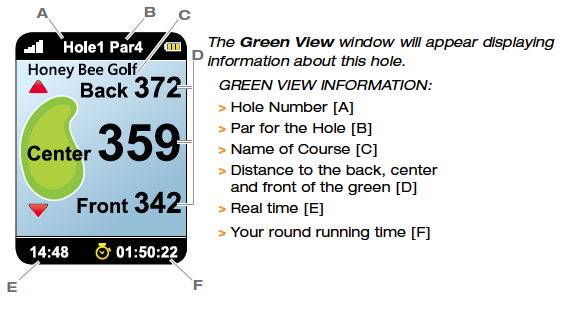
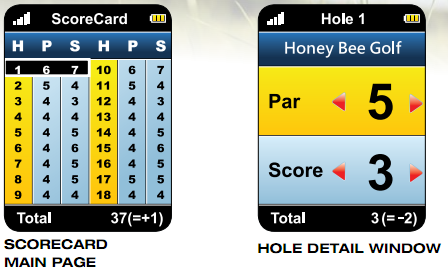
Get the knew igolf plus. It comes with over 30,000 courses already on it. eBay has some for $100-$150 and no annual fees.
tried downloading it 7 times on two different computers. It will not connect to the device. Sorry I bought it at all.
Want to add one of the great components of this device is the screen – – which is part of what gives it the Celestron name. As mentioned early on, it is the same manufacturer as what you find in telescopes. The Schott Glass Company is the maker of this glass and much more. When you visit their site you’ll see the large number of products they produce that are for many different sectors.