GolfBuddy continues to improve its lineup with the GolfBuddy World (not to be confused with the GolfBuddy World Platinum – the only major differences between the devices aside from the form factor are the World Platinum’s ability to score for four players versus the World’s ability to score for only one player). All courses come pre-installed, there are no yearly subscription fees to update the course list, and course coverage is extremely strong.
The hole and green graphic images are crisp, but we do note that the screen isn’t as bright as we’d like, and can get washed out in the bright sun. Users can use the touchscreen to target any point on the hole and receive distances both to that point and to the green, as well as select the flagstick location. The touchscreen sensitivity fell short of our expectations, often requiring some patience to accurately select targets and menu options.
Overall, we were fans of the GolfBuddy World, as it presents a nice combination of an intuitive user interface, quality graphics, a full set of features, pre-loaded courses (with exceptional course coverage to boot) and no annual or per-course fees. GolfBuddy may not be as well-known as companies like Garmin and SkyCaddie, but putting out products like the GolfBuddy World will certainly raise their profile.
Pros:
- Full hole graphics
- Great course coverage
- Pre-mapped targets and ability to add more points
- No yearly membership or course download fees
Cons:
- Touchscreen sensitivity needs improvement
- Screen graphics can appear washed out in bright sunlight
- Some mapping errors and lack of key hazard pre-mapping
Retail price: $299
Availability: Discontinued. Replaced by the GolfBuddy PT4
Amazon.com: Check price now
SETUP/SYNCING
The Good: With courses pre-installed, no software installation or initial downloading is required – just charge the device (which takes approximately 4 hours from a drained battery) and head to the course. At initial startup, the World will ask you to select your language, distance units (yards or meters) and time zone (all of which can be subsequently modified).
The Bad: Syncing courses can take quite some time, ranging up to 10-15 minutes.
Details: Though all courses come pre-loaded on the device, it still makes sense to sync the GolfBuddy World when you take it out of the box to ensure that you benefit from any courses that have been recently added and receive any updates to the company’s maps and firmware. To sync you will need to install GolfBuddy software on your computer, register for a free account, and sync your World via the included USB cable. GolfBuddy World Course Manager desktop software took but a minute to download and was painless to install.
We weren’t big fans of the scope of the GolfBuddy registration process, which required the entry of a barrage of information, including full address, date of birth, phone number, where the unit was purchased, monthly playing time and occupation! Probably the only person who would be honest in answering all of those personal questions is my grandmother, who also responds to email requesting her passwords and credit card information.
Upon launch, the GolfBuddy World Course Manager will first check to make sure you have the latest version of both the Course Manager and device firmware. Firmware download and installation takes a few minutes. Curiously, firmware updates have been quite frequent (3 times over approximately a month recently), and the changes made to the latest version are not indicated. In addition, even immediately after syncing, the Manager will still indicate that new score records are found, and prompts us to save them to the server…whatever that means. The interface isn’t beautiful (nor is it without misspellings…”Wait monentarily while booting” and “Have been removed” notices after deleting scorecards), but it is straightforward to use and, importantly, never crashed or produced errors.
After checking for software and firmware updates, the Course Manager will look to see if there are course updates based on user-selected regions. An update of all golf courses in the United States took close to fifteen minutes. To speed things up, we would recommend selecting just your home state, and making a mental note to select the additional states in advance of any golf vacations.
After each update we followed the directions to eject the World from the computer, and each time we received an error that the device was not properly removed – we tried multiple different ways, and each time resulting in one or more error messages on the computer. Rebooting the device took another minute and then we were ready to go.
What’s in the Box: The GolfBuddy World comes with the following:
- Rechargeable battery
- USB-to-micro-USB data cable (note not to mini-USB
- Power adaptor
- Plastic holster/belt clip
- GolfBuddy World Quick Guide
Additional downloads (not required)
COURSE AVAILABILITY
Critical Golf Test: Our course coverage analysis ranked the GolfBuddy at the top of our list, with perfect 100% coverage of our sampling of golf courses. Our scoring is based on the number of golf courses tested that offer full hole maps and green information. Impressive!
Manufacturer’s Claims: GolfBuddy boasts of having 34,500 courses available worldwide in its course database, the largest number for any golf GPS device tested. This claim is for courses for which GolfBuddy provides basic hole information – the company does not break out the total number of courses which have overhead hole maps and green maps.
EASE OF USE
The Good: GolfBuddy continues to deliver intuitive products with the World. The device automatically recognizes the course based on your location, and starts play when you arrive at the 1st tee (you can select the hole in advance manually as well).
The Bad: The touchscreen isn’t as smooth as we would like, and we often weren’t able to quickly and accurately place the target cursor where we wanted. It became obvious that there’s actually a hidden grid underlying the screen, so don’t expect iPhone sensitivity and accuracy. Even the smallest movements can change significantly (sometimes more than ten yards) when in Hole View (see below for details). Your finger may obscure the distance reading to that point while selecting an appropriate target. In addition, the outer thin protective layer of film on the body of the device began to peel after just one round. It didn’t, however, impact use of the device.
A small icon of a box with three horizontal lines appears on the bottom left corner of many screens, and doesn’t provide any functionality. GolfBuddy support indicated that this icon was used in an old version of the software, though it still appears on our device with the latest firmware installed…not good.
Details:
- Buttons. There are two buttons on the right side of the device: a Power button that turns the device on/off and will lock/unlock the screen, and a “ProPlay” button to enter scores and statistics. On the front of the GolfBuddy are a menu button, back button, and three function buttons just below the screen that greatly ease navigating the device. The buttons, which slightly depress, require a somewhat deliberate motion. Just feeling them depress and click isn’t enough to ensure that the button has actually been engaged.
- Screen. While the brightness is adjustable, the screen isn’t as vivid as some GPS devices. Curiously, you can only adjust the brightness or power settings prior to starting play, though GolfBuddy will let you adjust other less important settings during play, such as switching between yards and meters.
The touchscreen sensitivity at times can be extremely challenging to use. When attempting to zoom the overhead view, for example, we would often find that we hadn’t accurately touched the zoom button on the screen, and instead we selected a target location on the lower right hand side of the screen. We also had difficulty when attempting to enter scores (often inadvertently selecting a player name, which results in their scorecard being displayed, as opposed to accessing the page to enter the player’s score for a given hole), typing on the small keyboard, searching for courses, scrolling lists or selecting soft buttons. We found it best to use a tee or a fingernail to touch the screen.
- Form Factor. The unit is easy to hold and use, and fits comfortably in the pocket during play at 2.2″ x 4.1″ x 0.7″ and 4.2 oz with battery (reasonably smaller than the GolfBuddy World Platinum). The GolfBuddy World also comes with a belt clip.
- Starting a Round. The GolfBuddy World acquires satellites within minutes, and then recognizes both the course and the current tee box. Users can also elect to manually search for a course (by history, country, name or custom courses).
Suggestion Box: If you are warming up on the range and want to keep track of the time, you’ll need to force the device to start play – on its own the GolfBuddy World won’t display the time until you reach a tee box to begin play.
Check out our chart comparing ease of use across different GPS devices.
COURSE DETAIL AND MAPPING
The Good: In addition to providing the ability to touch any point on the hole and receive target distances, the GolfBuddy World provides a number of pre-mapped targets and hazards, shown both on the overhead hole graphics as well as within a text listing of targets. Players have the ability to quickly toggle between the Hole View and the Target View.
The Bad: A few course maps missed some key hazards that should be mapped. The map of a course that we frequently play featured a bunker that hasn’t to our knowledge ever existed, as well as a bunker that was removed a couple of years ago. It’s great you can quickly add new hazard points to holes, but as golf GPS devices evolve, the number and type of hazards pre-mapped will become a differentiator, particularly if it is difficult to accurately select a target to receive distance readings.
Details:
- Views. The GolfBuddy World provides an overhead map of the hole, a green view, and a “target view” that is a textual list of targets and distances. Accessing the different views is straightforward. Regardless of the view, the GolfBuddy continues to display the hole number, distance to the flagstick (which can be moved), GPS signal strength, hole par, yards/meters, time and battery life remaining.
- Hole view –The GolfBuddy World provides an overhead graphic of the hole and the location of various hazards (as a computer illustration, and not a satellite photograph), with the current position indicated by a red dot. The World will automatically progressively zoom in to show more detailed views as the user advances within the hole (exactly when the View will zoom to the next level varies by hole), although you can also manually zoom. We generally found that we wanted to see at least one more level of zoom (or move more quickly to the Green View) than the device automatically provided, and often we found that the Hole View never moved into Green view during the hole.
The GolfBuddy World doesn’t allow users to zoom in one or more levels, and then zoom back a level – you have to zoom all the way in and then circle around to the highest level again (there can be up to 5 levels of zoom for any hole, including the Green View). We’re a bit surprised that the designers of the user interface didn’t capitalize on the touchscreen interface to provide a “zoom out” button.
Users can tap on any point on the hole to see the both the distance to that point (highlighted in yellow with an arrow indicating the target point), and from that point to the green (noted in red). While selecting the target location there will be a line from the user position to the target (handy to keep a reference of the direction of play and hazards), and this line will then disappear once the user is done selecting the target position. A line from the target position to the flagstick will continue to be displayed (there is no option to “clear” that line or the target position) for an additional 25 seconds.
The overhead hole view also displays radiating circles at distances of 100, 150 and 200 yards to the center of the green. Because the touchscreen can be used to determine distances, the radiating circles were a little used afterthought for us. While selecting a point on the touchscreen, the radiating circles will disappear from view, then reappear once you have selected a target location.
- Green View – The Green View is a detailed illustration of the green and surrounding area. The GolfBuddy World provides the distances to the near and far points of the green relative to player position as well as flagstick position, which defaults to the center of the green. Users can then move the flagstick to more accurately represent its actual location, or place it elsewhere to receive distances to other green points. Once the flagstick is set for the hole, it will remain in that position as you toggle between screens (and will even be updated in Hole View). We appreciated the fact that the graphic of the green will rotate as the user’s position relative to the green changes, and will continue to show near and far points from the player’s position in line with the location of the flagstick – this is much preferred to devices that provide distances only to fixed front, center and back points on the green. Green View is accessible by selecting the “Green” soft key when in Hole View, or by touching the displayed distance to the center of the green in the upper right hand corner of the screen.
We also found that on some holes, but not all, the GolfBuddy would display the width and depth of the green. We weren’t sure how the device determined whether to display this information.
- Target View – The GolfBuddy World not only pre-maps distances to selected targets in the overhead hole view, but also allows users at the touch of a button to pop up a list of additional pre-mapped target locations (identified with text such as “RtBkr2” for the second bunker on the right) and the distances to those targets, which then remain visible for approximately four seconds. Touching any pre-mapped target on the list will usually add that point and distance to the Hole View, and generally the last target added will be highlighted in yellow. We say “usually” because it doesn’t happen all of the time, and we weren’t able to discern any pattern for when the device would or wouldn’t add a point to the Hole View or highlight the target in yellow.
- Hole view –The GolfBuddy World provides an overhead graphic of the hole and the location of various hazards (as a computer illustration, and not a satellite photograph), with the current position indicated by a red dot. The World will automatically progressively zoom in to show more detailed views as the user advances within the hole (exactly when the View will zoom to the next level varies by hole), although you can also manually zoom. We generally found that we wanted to see at least one more level of zoom (or move more quickly to the Green View) than the device automatically provided, and often we found that the Hole View never moved into Green view during the hole.
- Custom Mapping. Each hole holds up to 11 targets. So for example, if there are 3 pre-mapped targets on one hole, the user can add up to 8 additional targets.
Suggestion Box: It would be nice if the World had the intelligence to display additional target distances on Hole Views (see below) based on the level of zoom, as well as distances that are key for most players. As an example, when on the tee box there often are distances only to hazards, but not to clear the hazard. -The way around this is to try to quickly pick the back edge of the hazard using the touchscreen (which can take a while to accurately place), or, as we prefer, toggle to Target View.
FEATURES
The Good: The GolfBuddy World provides a varied feature set that should cover the requirements of most golfers, including supporting six different languages. Merci!
The Bad: It would be nice to be able to adjust some of settings, such as screen brightness, without needing to exit your round (which results in erasing all scores and statistics for the round).
Details:
- Score and Statistics. The GolfBuddy World will keep score for a single player, along with fairways hit (or left/right), putts, and sand saves. A minor quibble is that the World will allow the user to enter fairways hit on par-3s (this seems like such an easy fix). The World will also generate a scorecard image for the round, with different colors indicating their score relative to par on a given hole.
Scores and statistics from previous rounds can only be reviewed on the GolfBuddy World Course Manager after the device has been synced. Unfortunately, when you launch the Course Manager it will search for the GolfBuddy World, even though you are only accessing the application to view your scores. There is no way to access your scores and statistics via the web, which would be a big plus. - Shot Tracking. The World can be used to track the distances of shots. There is no ability to enter the club used for a particular shot.
- Auto-Advance. The GolfBuddy World will prompt users to see if they are ready to advance to the next hole, and if it receives no response, will automatically advance after a short period of time. It will also automatically advance when you enter the vicinity of a tee box, even if that tee box is merely for an adjacent hole. As a result, on occasion we needed to use the touchscreen to select the correct hole.
- Preferences. The GolfBuddy World enables the adjustment of a wide range of settings: unit of distance, language, time zone, button sound, and a variety of power management settings including screen timeout (aka backlight), auto-power off, and screen brightness. Note that once the round begins, the only way to change most preference settings is to completely exit the round (losing any scores and statistics that you might have already entered) – the exceptions are units (yards or meters) and some scoring information.
ACCURACY
Device Accuracy: As is the case for most units tested, the device accuracy of the GolfBuddy World generally operated within the standard margin of error for GPS devices. Distances on holes stopped displaying at 10 yards to the near point of the green, at which point the device would only indicate “At Green.”
Mapping Accuracy: The illustrated maps for the most part accurately portrayed the holes and the greens, though we did experience multiple occasions missing (or added) bunkers, as well as some inaccuracy with a water hazard.
COST/VALUE
Retail Price: GolfBuddy has reduced the retail price of the World Platinum from the launch price of $349.99 down to $299.99, which places it in the middle of the pack of golf GPS retail prices.
Fees for Access to Course Database: GolfBuddy keeps up with the trend of golf GPS devices moving away from any additional annual or course download fees. Fabulous!
Three-Year Total Cost of Ownership: With no additional annual fees or course download fees, the GolfBuddy World’s three-year total cost of ownership of $299.99 is about average compared to other devices we tested.
Value: The lack of annual or per-course fees, combined with great course coverage and good form factor (much improved versus the GolfBuddy Platinum) make the GolfBuddy World worth considering. The device doesn’t top our list yet, but overall we consider it a strong device with good value.
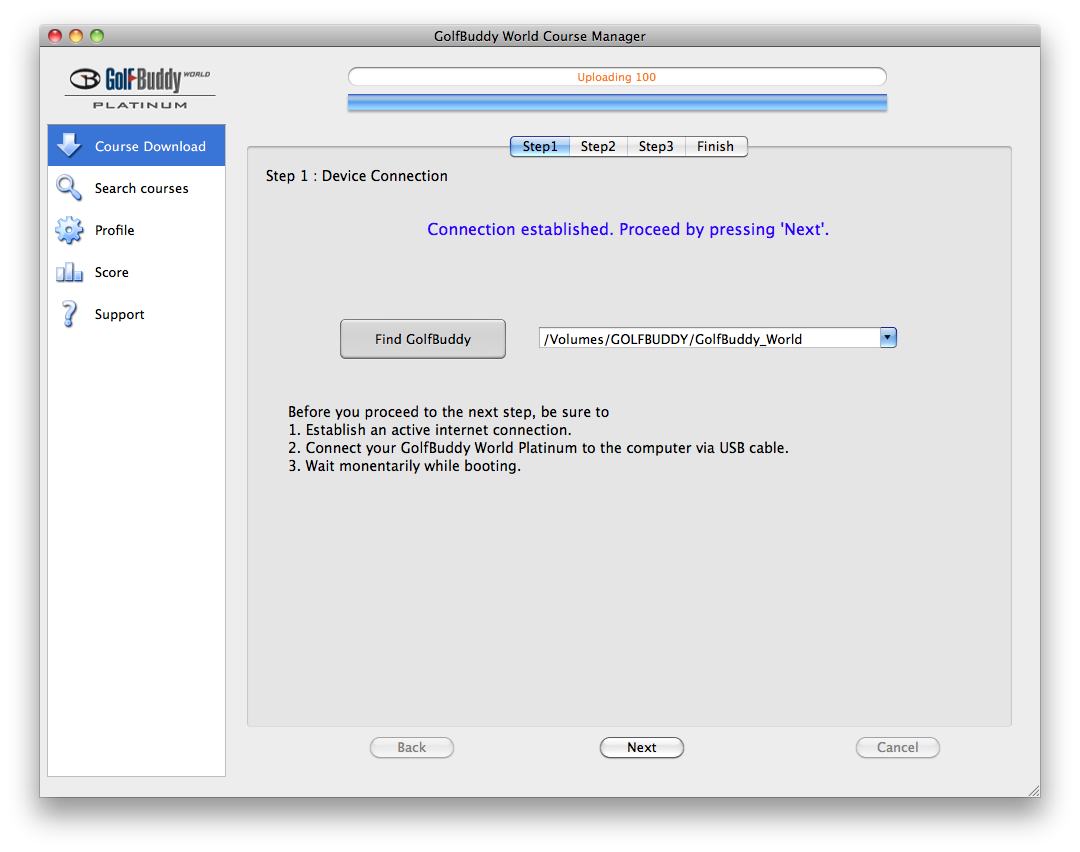

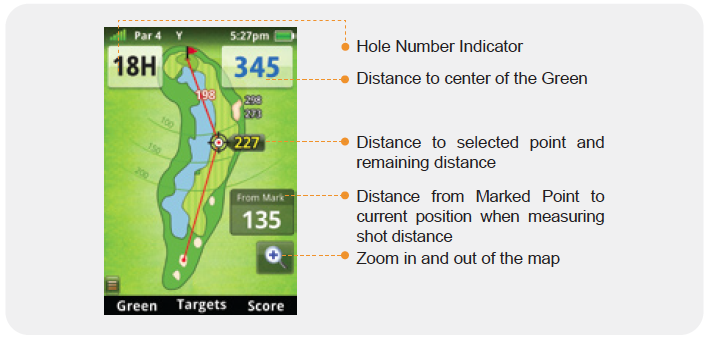
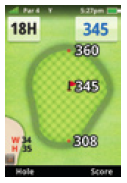
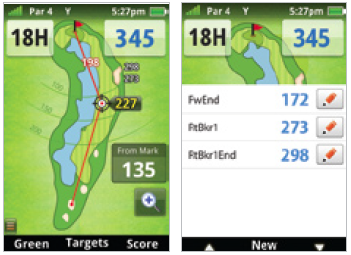
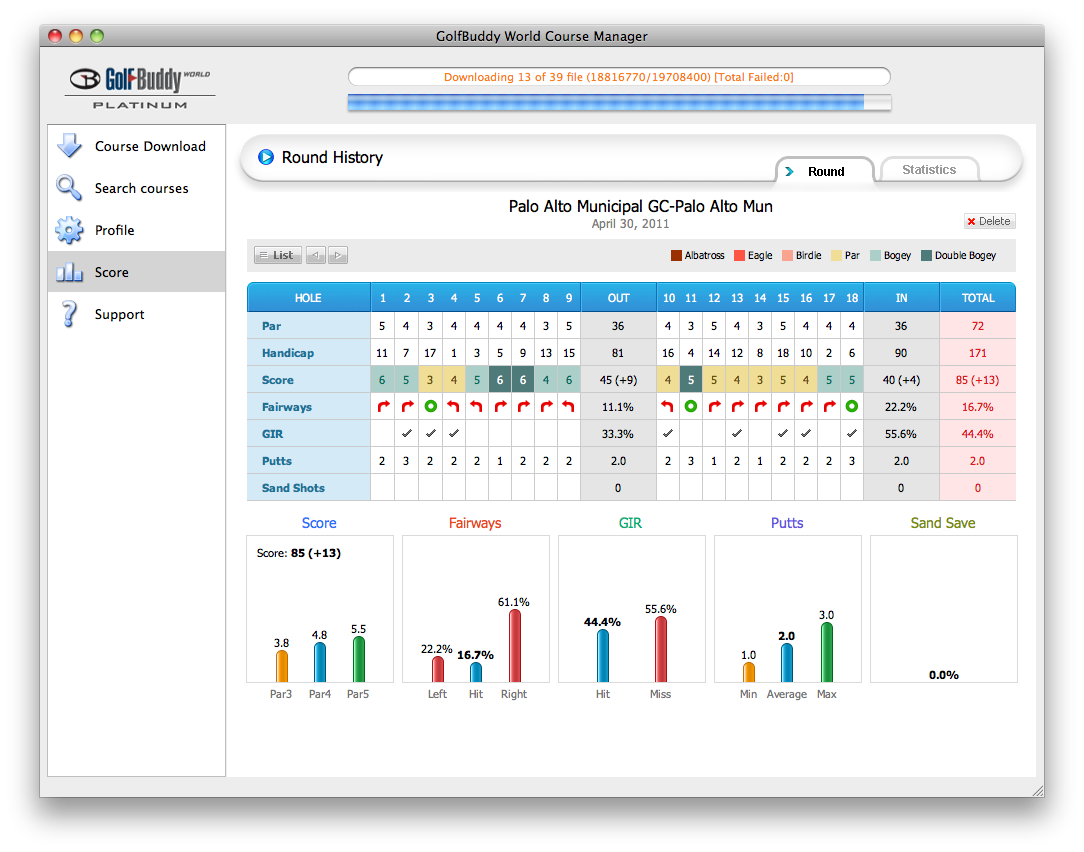
Have now used the device enough to give a quick review on it even though I know your is coming
Have used the unit on 5 courses in Southern Ontario in Canada and all are bang on accurate. The color screen is bright enough when you adjust it a little and can be used in direct sun, which was a complaint of some users. Battery life is 2 rounds no problem.
Considering there are no annual fees associated with this unit I believe it is the best out there. Had it side by side with a Sky Caddie SGX and the distances were within 2 yards of each other. My buddy is kicking himself for spending all of the money of the SGX and still having to pay annual fees where I get all of the same functionality with no yearly fees.
I am looking forward to your review but it should be right near the top of the list. It’s a great unit at a competitive price.
Can’t wait for the review. Need it now. Decisions, decisions, decisions.
How do you get the battery charging slot cover back tight, something seems to hold it up in the middle of the cover
I have an 2 year old SkyCaddie SGX, out of warranty. The rubber boot covering the toggle button ripped. I called SkyGolf about repair. They want to replace unit with a used certified one for $89.95. What a ripp. Basically they want $90 for a repair of a
50 cent boot. Poor customer service. I would have waited several weeks, if that was needed to repair my unit and paid a FAIR price.
If you know of a repair that works, I tried super glue, let me know. Thanks. dcosta5@cox.net